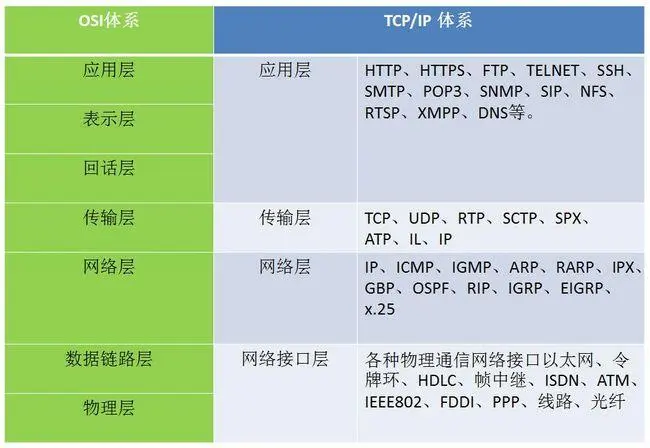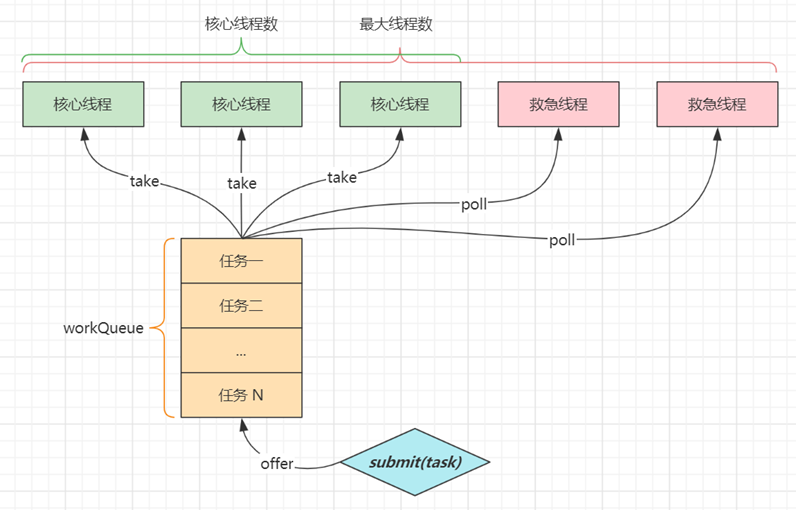meson是用python写的一个程序构建工具,meson的官网在https://mesonbuild.com/index.html,这里有meson的使用手册,这个手册很好用。
meson和make一样,需要写描述文件告诉meson要构建什么,这个描述文件 就是meson.build,meson根
据meson.build中的定义生成具体的构建定义文件build.ninja, ninja根据build.ninja完成具体构建。
所以,不像make直接根据Makefile文件完成构建,meson 需要和ninja配合一起完成构建。
![如何使用meson构建C语言项目 图片[1]-如何使用meson构建C语言项目-不念博客](https://www.bunian.cn/wp-content/uploads/2024/01/qqjietu20240128170831.png)
一.不同系统安装Meson和Ninja工具包
在 Ubuntu 上安装 Meson 和 Ninja:
# 更新软件包列表
sudo apt-get update
# 安装 Meson 和 Ninja
sudo apt-get install meson ninja-build在 CentOS 上安装 Meson 和 Ninja:
# 更新软件包列表
sudo yum update
# 安装 Meson 和 Ninja
sudo yum install meson ninja-build二.构建简单的C语言项目
建立一个项目目录meson_project,包括多个源文件和头文件,在这个示例中,我将展示如何组织一个稍微复杂的项目。
2.1 项目结构
假设你的项目有以下结构:
project_root/ #项目源码目录
|-- src/
| |-- main.c
| |-- util/
| |-- helper.c
| |-- helper.h
|-- include/
| |-- project.h
|-- meson.build # 描述meson如何组织文件进行构建
|-- native-file.txt #指定gcc,g++,cpu架构版本信息
# 构建的时候,新建一个Build目录放构建的产出结果,可以根据不同的编译配置创建不同的build目录
# 示范如下
$ meson arm-build --cross-file config_file.txt #指定arm架构的编译器构建
$ ninja -C build_dir #输出到build_dir目录下
project_root/
|-- x86_build/
|-- arm_build/main.c
#include <stdio.h>
#include "project.h"
#include "util/helper.h"
int main() {
printf("Hello, Meson!\n");
print_hello_from_helper();
return 0;
}util/helper.c
#include <stdio.h>
#include "helper.h"
void print_hello_from_helper() {
printf("Hello from helper!\n");
}util/helper.h
#ifndef HELPER_H
#define HELPER_H
void print_hello_from_helper();
#endifinclude/project.h
#ifndef PROJECT_H
#define PROJECT_H
// Your project-specific declarations go here
#endifmeson.build
这个文件定义了一个my_project的工程,并且定义了my_hello这个构建目标,以及使用的源文件,头文件等等。
project('my_project', 'c')
# Define sources
src_files = files(['src/main.c', 'src/util/helper.c'])
# Define include directories
inc_path = include_directories('include')
# Set CC environment variable to specify the compiler
# Add an executable
executable('my_hello', src_files, include_directories: inc_path)native-file.txt
该文件指定一些构建要用的参数
[binaries]
c = ['ccache', 'x86_64-linux-gnu-gcc']
cpp = ['ccache', 'x86_64-linux-gnu-g++']
ar = 'x86_64-linux-gnu-gcc-ar'
strip = 'x86_64-linux-gnu-strip'
pkgconfig = 'x86_64-linux-gnu-pkg-config'
pcap-config = ''
cmake = 'cmake'2.2 完整构建meson_project项目
1. meson setup build 创建构建目录
这个是告诉meson在哪个目录下构建(这里是源码根目录下的build目录),meson一定要在一个和源码独立的目录里做构建,这样多次构建可以指定不同的构建目录和构建配置,相互之间不受影响,比如对于同样的程序,构建一个riscv版本可以这样指定构建目录:
meson setup --cross-file ./rv_cross_file rv_builddir开始创建build目录
$ meson setup build # 创建build目录
The Meson build system
Version: 0.61.2
Source dir: /home/meson_project
Build dir: /home/meson_project/build
Build type: native build
Project name: my_project
Project version: undefined
C compiler for the host machine: cc (gcc 11.4.0 "cc (Ubuntu 11.4.0-1ubuntu1~22.04) 11.4.0")
C linker for the host machine: cc ld.bfd 2.38
Host machine cpu family: x86_64
Host machine cpu: x86_64
Build targets in project: 1
Found ninja-1.10.1 at /usr/bin/ninja2.根据native_file.txt配置文件,指定构建目录
meson_project$ ls
build include meson.build native-file.txt src
meson_project$ meson build --cross-file native-file.txt
Directory already configured.
Just run your build command (e.g. ninja) and Meson will regenerate as necessary.
If ninja fails, run "ninja reconfigure" or "meson --reconfigure"
to force Meson to regenerate.
If build failures persist, run "meson setup --wipe" to rebuild from scratch
using the same options as passed when configuring the build.
To change option values, run "meson configure" instead.3.使用ninja将源码编译并输出到build目录下
meson_project$ ninja -C build -v
ninja: Entering directory `build'
[1/3] cc -Imy_hello.p -I. -I.. -I../include -fdiagnostics-color=always -D_FILE_OFFSET_BITS=64 -Wall -Winvalid-pch -g -MD -MQ my_hello.p/src_util_helper.c.o -MF my_hello.p/src_util_helper.c.o.d -o my_hello.p/src_util_helper.c.o -c ../src/util/helper.c
[2/3] cc -Imy_hello.p -I. -I.. -I../include -fdiagnostics-color=always -D_FILE_OFFSET_BITS=64 -Wall -Winvalid-pch -g -MD -MQ my_hello.p/src_main.c.o -MF my_hello.p/src_main.c.o.d -o my_hello.p/src_main.c.o -c ../src/main.c
[3/3] cc -o my_hello my_hello.p/src_main.c.o my_hello.p/src_util_helper.c.o -Wl,--as-needed -Wl,--no-undefined
meson_project$
meson_project$
meson_project$ ls
build include meson.build native-file.txt src4.进入build目录查看构建结果
# 进入build目录查看构建结果
meson_project$ cd build/
meson_project/build$ ls
build.ninja compile_commands.json meson-info meson-logs meson-private my_hello my_hello.p
meson_project/build$ ./my_hello
Hello, Meson!
Hello from helper!
meson_project/build$5.修改main.c文件,重新构建项目
$ vim main.c
#include <stdio.h>
#include "project.h"
#include "util/helper.h"
int main() {
printf("Hello, Meson!\n");
printf("Hello, now you can you use it to build project!\n");
print_hello_from_helper();
return 0;
}回到根目录meson_project重新构建.
meson_project $ meson build --cross-file native-file.txt
Directory already configured.
Just run your build command (e.g. ninja) and Meson will regenerate as necessary.
If ninja fails, run "ninja reconfigure" or "meson --reconfigure"
to force Meson to regenerate.
If build failures persist, run "meson setup --wipe" to rebuild from scratch
using the same options as passed when configuring the build.
To change option values, run "meson configure" instead.
meson_project$ ninja -C build
ninja: Entering directory `build'
[2/2] Linking target my_hello
meson_project$ cd build/
meson_project/build$ ./my_hello
Hello, Meson!
Hello, now you can you use it to build project!
Hello from helper!
meson_project/build$© 版权声明
本站文章由不念博客原创,未经允许严禁转载!
THE END