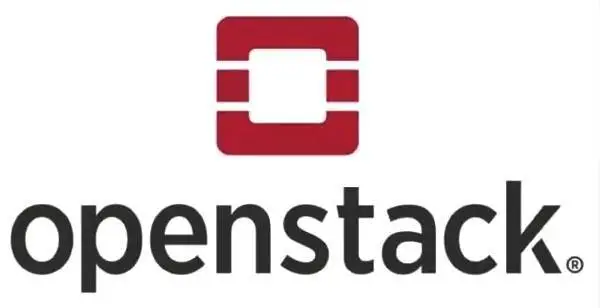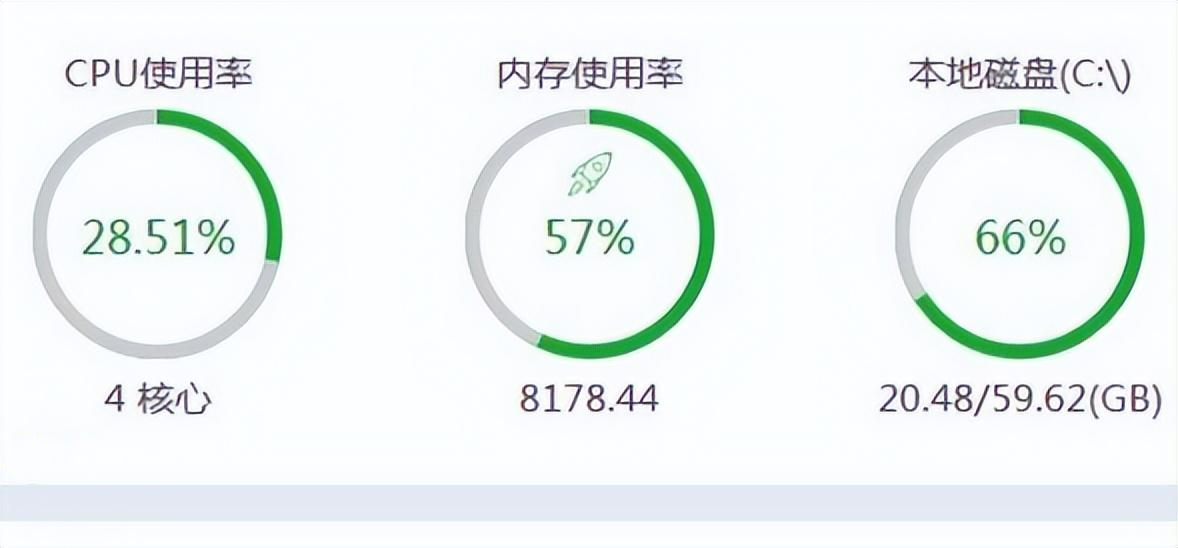巡检意义
- 及时发现隐患:对服务器进行巡检能够及时发现服务器的隐患,以便于改善和优化服务器的性能。
- 观察运行状况:观察服务器的运行状况,及时对设备进行调整,保证服务器的24小时不间断的工作。
- 采集网内服务器信息:通过巡检,可以采集网内服务器信息,了解服务器的配置和运行情况。
- 提高效率:使用巡检脚本可以有效地减少人力、物力和时间成本,提高巡检效率。
- 保证全面性和准确性:人工巡检很容易出现疏漏和错误,而巡检脚本可以自动化处理巡检任务,避免疏漏和错误,保证巡检的全面性和准确性。
- 确保服务器安全性:巡检脚本可以扫描服务器的安全漏洞,及时发现风险,减少服务器被攻击的可能性,确保服务器安全性。
![实战:运维必备Linux巡检脚本 图片[1]-实战:运维必备Linux巡检脚本-不念博客](https://www.bunian.cn/wp-content/uploads/2024/01/image-189.png)
巡检脚本
vim /root/dean.sh
#! /bin/bash
# Author:Dean
# Web:https://www.bunian.cn
# 微信公众号:不念博客
#color notes
NC='3[0m'
GREEN='3[0;32m'
RED='3[0;31m'
YELLOW='3[0;33m'
cyan='3[0;36m'
yellow='3[0;33m'
#Sectioning .........
echo -e "${YELLOW}---------------------------------------------------------------------------------------------------------------${NC}"
echo "Server details:"
echo -e "${YELLOW}---------------------------------------------------------------------------------------------------------------${NC}"
#fetching basic specs from the server(user,ip,os)
user=`whoami`
echo -e "${cyan}User:${NC} $user"
hostname=`hostname`
echo -e "${cyan}hostname:${NC} $hostname"
ip=`hostname -I`
echo -e "${cyan}IP address:${NC} $ip"
os=`cat /etc/os-release | grep 'NAME\|VERSION' | grep -v 'VERSION_ID' | grep -v 'PRETTY_NAME' | grep NAME`
echo -e "${cyan}OS:${NC} $os"
#Sectioning.....
echo -e "${YELLOW}---------------------------------------------------------------------------------------------------------------${NC}"
echo "Service status:"
echo -e "${YELLOW}---------------------------------------------------------------------------------------------------------------${NC}"
sleep 1
#checking tomcat status
echo -e "${yellow}1) Tomcat${NC}"
#grepping tomcat status from ps aux
pp=`ps aux | grep tomcat | grep "[D]java.util"`
if [[ $pp =~ "-Xms512M" ]];then
echo -e " Status: ${GREEN}UP${NC}"
else
echo -e " Status: ${RED}DOWN${NC}"
fi
echo ""
#function to check apache is running or not!
function apache(){
echo -e "${yellow}2) Apache-httpd${NC}"
#grepping apache status from ps aux
httpd=`ps aux | grep httpd | grep apache`
if [[ $httpd =~ "apache" ]];then
echo -e " Status: ${GREEN}UP${NC}"
else
echo -e " Status: ${RED}DOWN${NC}"
fi
}
#function to check elastic is running or not
function elastic(){
echo -e "${yellow}3) Elasticsearch${NC}"
#grepping elasticsearch status from ps aux
elastic=`ps aux | grep elasticsearch`
if [[ $elastic =~ "elastic+" ]];then
echo -e " Status: ${GREEN}UP${NC}"
else
echo -e " Status: ${RED}DOWN${NC}"
fi
#function to check mysql is running or not
}
function mysql(){
echo -e "${yellow}4) Mysql${NC}"
#grepping mysql status from ps aux
mysql=`ps aux | grep mysqld`
if [[ $mysql =~ "mysqld" ]];then
echo -e " Status: ${GREEN}UP${NC}"
else
echo -e " Status: ${RED}DOWN${NC}"
fi
}
function docker(){
echo -e "${yellow}5) Docker${NC}"
#grepping docker status from ps aux
docker=`systemctl status docker | grep dead`
if [[ $docker =~ "dead" ]];then
echo -e " Status: ${GREEN}UP${NC}"
else
echo -e " Status: ${RED}DOWN${NC}"
fi
}
#calling functions
apache
echo ""
elastic
echo ""
mysql
echo ""
docker
echo ""
#Sectioning............
#Fetching mem and cpu informations
echo -e "${YELLOW}---------------------------------------------------------------------------------------------------------------${NC}"
echo "Memory Details:"
echo -e "${YELLOW}---------------------------------------------------------------------------------------------------------------${NC}"
sleep 1
#view mem info
free -h
#get uptime details
uptime=$(uptime | awk '{print $3,$4}' | cut -f1 -d,)
echo -e "${cyan}System Uptime:${NC} :$uptime"
#Fetching the load average
loadaverage=$(top -n 1 -b | grep "load average:" | awk '{print $10 $11 $12}')
echo -e "${cyan}Load average:${NC}: $loadaverage"
echo -e "${cyan}The top 10 services with high resource usage are listed below.${NC}"
#Get top services with high resource utilization
ps -eo pid,ppid,cmd,%mem,%cpu --sort=-%mem | head
#sectioning...........
#Fetching server space details!
echo -e "${YELLOW}---------------------------------------------------------------------------------------------------------------${NC}"
echo "Server space Details:"
echo -e "${YELLOW}---------------------------------------------------------------------------------------------------------------${NC}"
#View disk space details
df -h
echo "----------------------------------------------------------------------------------------------------------------"我们可以将该脚本转换为全局命令,将文件移动到 sbin 目录,并赋予执行权限。
mv /root/dean.sh /usr/sbin
chmod +x /usr/sbin/dean.sh添加至别名里
vim /root/.bashrc
alias dean='sh /usr/sbin/dean.sh'生效
source .bashrc现在您可以在 shell 的任何位置调用该脚本。
dean执行效果
优势
- 只需一个命令就可以轻松访问完整的服务器信息,并且还可以在出现问题时安排警报通知。
- 编辑脚本并添加服务非常简单。
- 显示有关正在运行的进程、磁盘空间、宕机时间、内存详细信息、高进程列表等的详细信息。
© 版权声明
本站文章由不念博客原创,未经允许严禁转载!
THE END